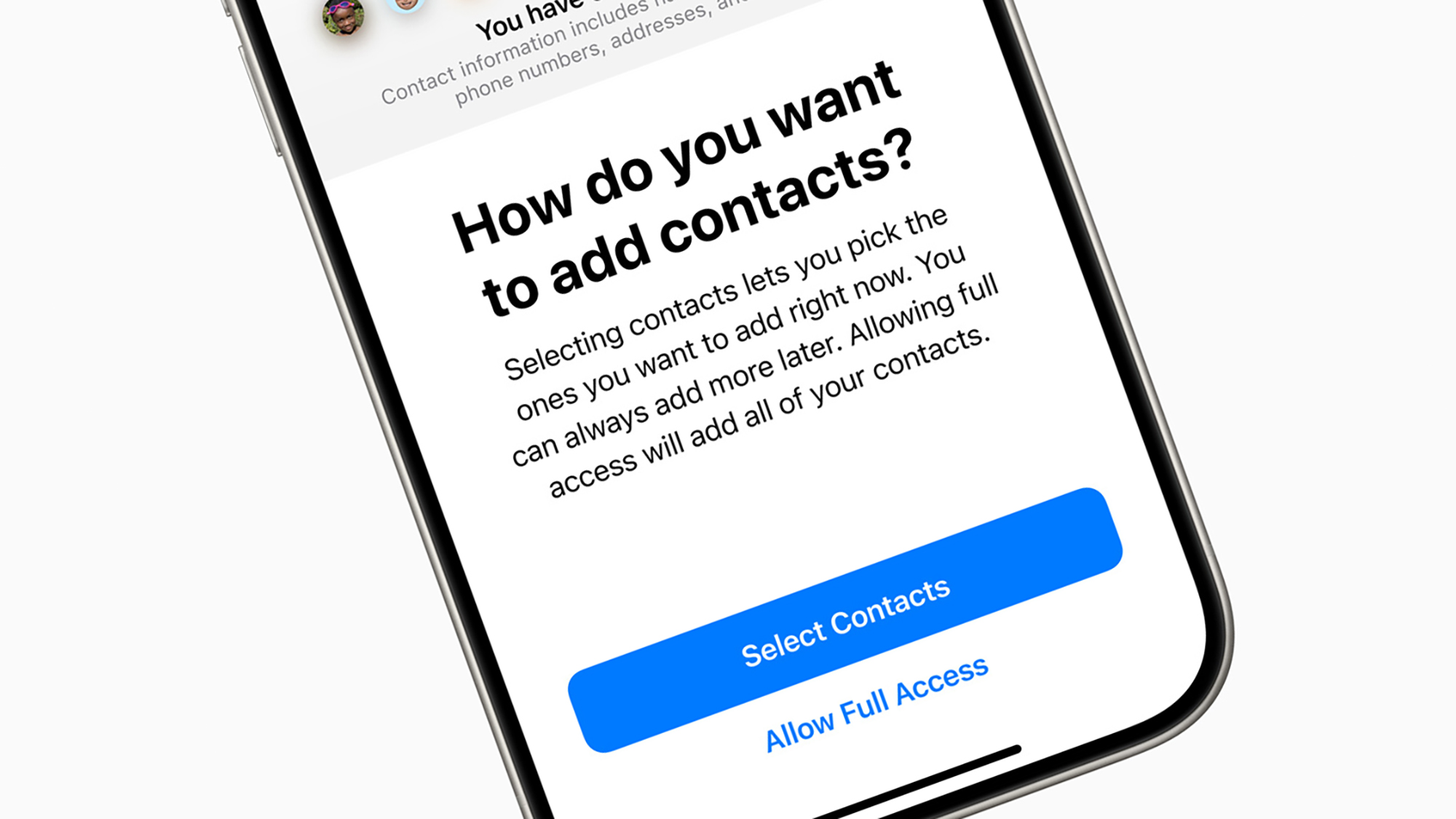Amongst the new features ushered in with iOS 18 are a handful of smaller updates you may have missed. And while they might not be as wide-ranging as home screen customizations or Apple Intelligence, they’re still worth knowing and using.
Case in point: Better control over app access to your contacts. You’ve long been able to turn this permission on or off, of course, but now you can limit certain apps to certain sections of your contacts list, so you don’t have to share your entire address book.
A similar change was made in iOS 17 with your photos and videos gallery—so you can now select specific photos and videos that apps have access to, rather than everything. These adjustments protect your privacy and security on your iPhone, and here’s how to take advantage of the more granular permission settings for contacts.
How the new settings work

You’re probably familiar with apps that request access to your contacts at some point. A lot of apps do it: It means it’s easier to find people you might know on Instagram, for example, or split a fare with someone on Uber. There are often plenty of valid reasons for wanting to see who’s in your address book.
At the same time, this is information that you shouldn’t give out indiscriminately. If you’re sharing the email addresses, phone numbers, and even home addresses of your contacts, then you’re putting their security and privacy at risk as well as your own. In addition to fully allowing or completely blocking access to your contacts for particular apps, you now have some middle ground too.
Apple says this “puts users in control,” and it certainly means you can still connect with certain people through an app, without having to show the app everything. We’d recommend only allowing full access to your contacts list to apps you know you can trust, and that you know need that full access.
You can configure this setting the first time that an app asks for it, or any time afterwards. If you add new people to the Contacts app on your iPhone, meanwhile, they won’t automatically be added to the custom contacts selections for your apps—you’ll need to go through your apps and add them manually if changes are needed.

The initial request for access to your contacts will come from a newly installed app in the same way as before. You might not see it right away (or at all, with some apps), but when an app does want access to your address book, you’ll see a dialog box appear.
The two options on the dialog will be Don’t Allow (so block access) and Continue—and if you tap on Continue, that’s where the new approach comes in. You can then either tap Select Contacts to pick specific people that the app can see the details of, or choose Full Access to give the app free reign.
Choose Select Contacts and you can do exactly that: Pick out individual people from the Contacts app. Keep in mind that any selection you make here—including giving the app full access to your contacts—can be changed later on. You don’t have to keep the same contact permissions permanently on any of your apps (so you could wait and see if they earn your trust first, for example).
To change access to your contacts at any point after this initial setup routine, open up Settings on your iPhone, then choose Privacy & Security and Contacts: You’ll see every app that’s requested access to your contacts, and the access that’s been granted. To make changes, tap on an app, then pick None, Limited Access, or Full Access. You can also make adjustments to the contact selection from here as well.