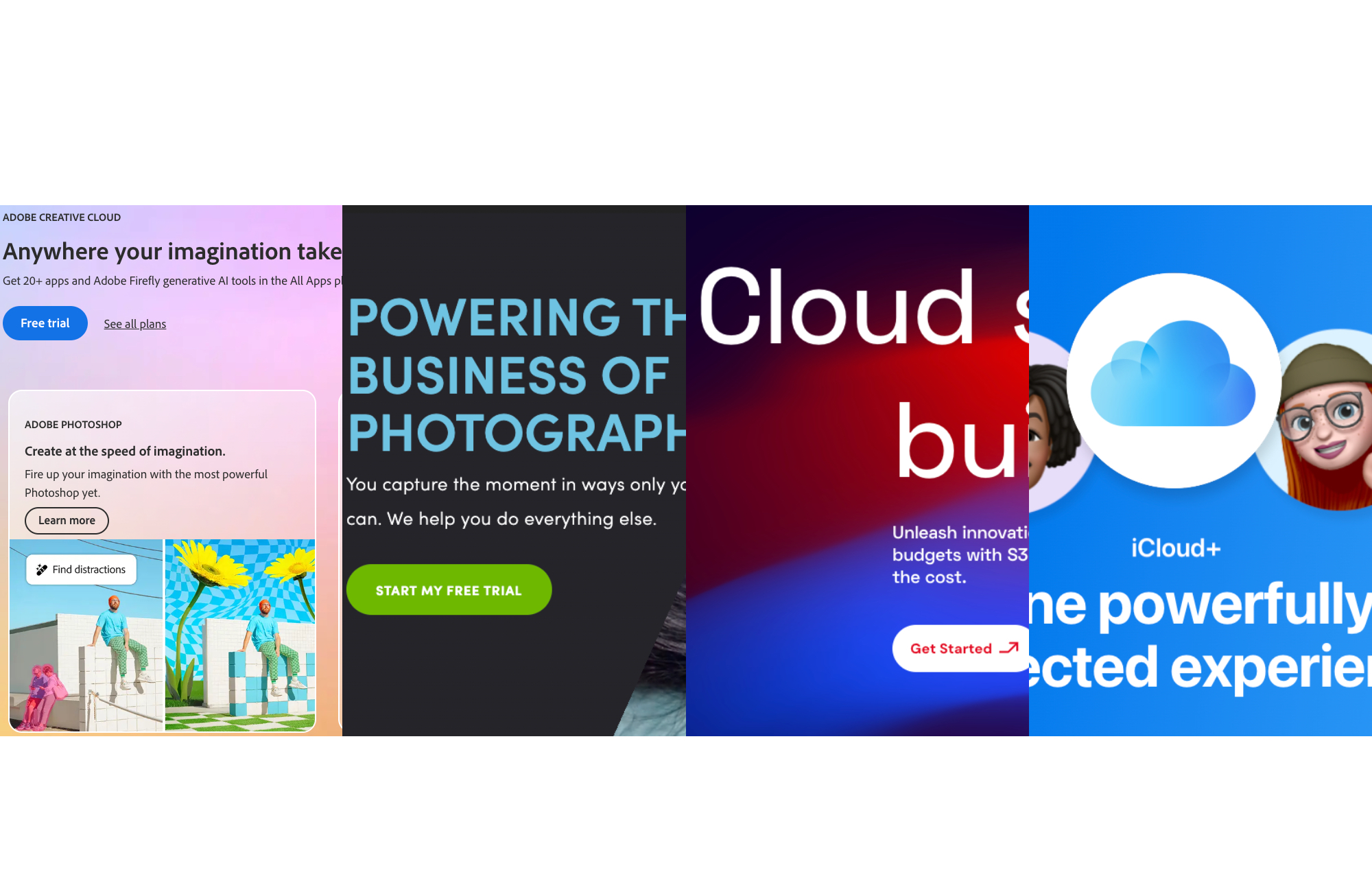We may earn revenue from the products available on this page and participate in affiliate programs. Learn more ›
We take more photos than ever before, so cloud storage for photos is so important. After all, digital photography and smartphone cameras have made photography incredibly accessible, putting image-making tools in the hands of just about everyone. Rise Above Research shows an estimated 1.94 trillion photos will be taken in 2024 alone. All those photos need to live somewhere, and cloud storage—like our best overall choice, Google One—is the most convenient option for most, providing access no matter where you are. Whether you are a professional photographer or simply snapping memories with your phone, the best cloud storage for photos will help you keep your images safe and accessible in case of computer failure.
How we chose the best cloud storage for photos
I’ve been a professional photographer for nearly 15 years. During that time, I’ve used countless cloud storage solutions for personal use and while working at various companies, including most of the services included here. With that in mind, I aimed to choose cloud storage options suitable for those who shoot casually with their phone and professional photographers needing a way to back up their work.
The best cloud storage for photos: Reviews & Recommendations
When selecting the best cloud storage for photos, I prioritized a balance between features and price. I evaluated each service for the file types supported, organizational and collaborative tools, viewing options, security features, and pricing structure. After all, if you’ve spent hours in front of your carefully calibrated monitor editing images, you want to ensure your work is stored safely and reliably. These are the top six choices with those considerations in mind.
Best overall: Google One
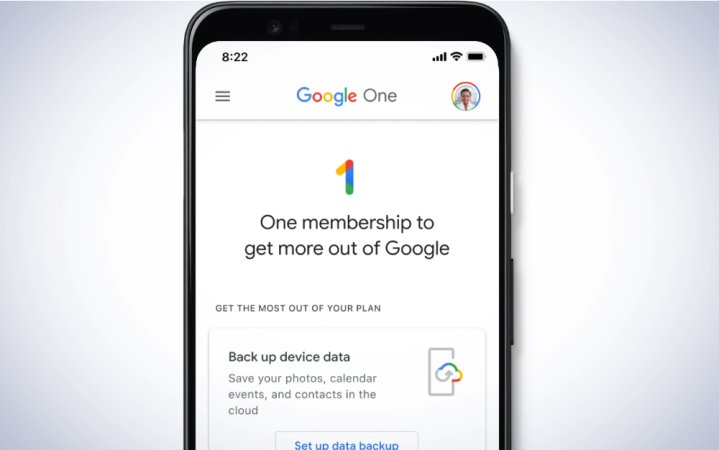
See It
Why it made the cut: Most people have a Gmail account, which makes access to Google One exceptionally easy. Plus, it gives you storage across multiple apps.
Specs
- Pricing structure: Monthly or annual subscriptions, eight different tiers
- Raw file support: Yes
- Free storage: 15GB
- Operating systems supported: Android, iOS, macOS, Windows, and web browsers
Pros
- Lots of plan options
- Plans are easy to manage
- Especially convenient for existing Google accounts
- Automatic backup options
- Supports endless file types, including raw photos
Cons
- No unlimited storage options
Google One is Google’s subscription cloud storage option that gives you more storage across Google Drive, Gmail, and Google Photos. That means you can choose between two different cloud storage apps or use each for different purposes. For example, I use Google Photos to back up my Android phone photos, but I use Google Drive to share photos with others and organize specific types of work. Google Drive supports nearly endless types of files, including most Adobe files and raw files, which is a must for photographers. Google Photos also supports most major image file types, including many raw files. You can even see previews of raw files, which many sites don’t support.
Google Photos offers automatic photo backup for both iPhone and Android users. The platform provides lots of AI features to keep your photos organized and easy to find, along with tools for cleaning up your Google cloud storage. There are also AI-based editing tools. Its search tool is powerful, allowing you to search using natural language. The app can recognize faces, even those of pets, and you can add names to make it easier to find certain people and animals. It automatically groups similar photos to reduce clutter when looking through images and sorts documents into relevant albums like receipts, screenshots, notes, and more. As a bonus, you can order prints and photo books right from Google Photos.
Google Drive, on the other hand, is a cloud storage solution for photos and documents. It seamlessly integrates with Gmail, Google Docs, Sheets, and Slides, making it easy to access all your Google account content in one place. There are flexible sharing options, giving you fine-tuned control over how people access your files, and a desktop app for faster access.
There are eight different subscription tiers: Free, Basic, 2TB Premium, 2TB AI Premium, 5TB Premium, 10TB Premium, 20TB Premium, and 30TB Premium. All these options mean you can easily find one that fits your needs. The Free plan gives you 15GB of free storage. The Basic plan offers 100GB across Photos, Drive, and Gmail, along with the ability to share storage with up to five others for $1.99 monthly or $19.99 a year. The Premium plans add Google Workspace Premium features, unlimited Magic Editor saves in Google Photos, and 10% back in the Google Store.
Best for iPhone users: Apple iCloud+
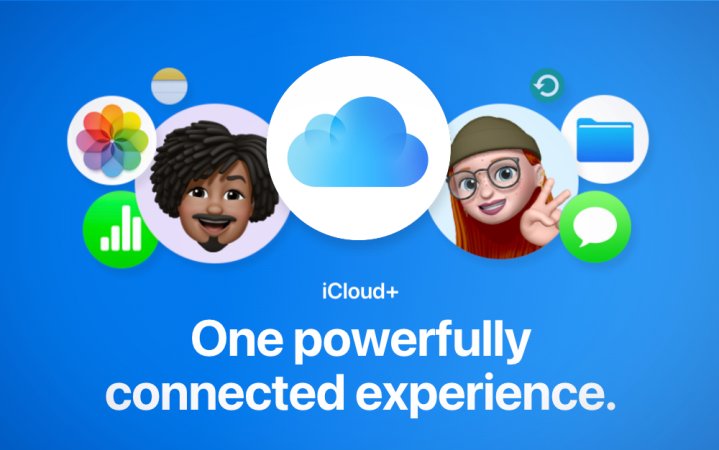
Apple
See It
Why it made the cut: For those using multiple Apple devices, iCloud+ provides convenient access and reliable automatic syncing across multiple devices.
Specs
- Pricing structure: Monthly, five tiers
- Raw file support: Yes
- Free storage: 5GB
- Operating systems supported: macOS, iOS, tvOS, Windows, and browsers
Pros
- Easy automatic syncing
- Relatively affordable
- Five plans up to 12TB
- Stores space-saving versions on your device
Cons
- Very limited free storage
- Web interface is lacking in features
Convenience is certainly important with cloud storage for photos, and for Apple users, iCloud+ is a highly convenient option. The iCloud Photos app comes preloaded on every iPhone and Mac, so you immediately have access to an easy solution for backing up your photos to the cloud. You’re not out of luck if you have an iPhone but a Windows computer, either, since an iCloud app for Windows 11 integrates with Microsoft Photos.
Upgrading your storage is easy and can be done right on your device. Then, you can automatically sync your phone photos, giving you a seamless backup that you can access anywhere. Like Google Photos, iCloud Photo automatically creates albums based on events and dates so you can relive memories. There are useful sharing options with web links, and you can filter your photos by iPhone-specific types like Portrait or Live Photos.
You’ll only get 5GB of free storage, but the iCloud+ plans are more affordable than many options, with the top 12TB plan priced at $59.99. The web interface also leaves much to be desired, as no search or online editing tools exist. However, that’s a minor detail for Apple users who won’t be using the web version often.
Best for portfolios: SmugMug

SmugMug
See It
Why it made the cut: SmugMug provides client-facing galleries with lots of control, along with an easy website builder and a robust feature set for showcasing photos.
Specs
- Pricing structure: Monthly or annual
- Raw file support: Yes, for an added fee
- Free storage: None
- Operating systems supported: Windows, macOS, iOS, Android
Pros
- Unlimited storage
- Easy to use
- Attractive client-facing galleries
- Lots of features for professionals
- Website builder for showcasing photos
Cons
- No free storage option
- Additional subscription for raw files
SmugMug is a highly versatile platform with a long list of features for photographers. First and foremost, it functions as a website builder for professional, polished websites so you can showcase your work. There are attractive templates that make it easy to get started and just enough customization options to make it your own.
Another benefit of SmugMug is the professional-looking client-specific gallery options. You can host galleries for clients with various download and security settings. For example, you can change the download size if you only want clients downloading lower-resolution files. You’re also able to password-protect galleries or require a password for downloads.
Should you want to sell prints of your work, SmugMug makes that easy, too. There are thousands of different print products, from mousepads and magnets to wall art and paper prints. Setting up your shop is incredibly simple, so you don’t have to spend days on end getting everything just right. SmugMug partners with top-quality print partners, so you can trust that your customers will get the best. You can even add custom printmarking, backprinting, and branded thank you cards with custom logo stickers for an all-around superb experience.
Unfortunately, if you want to use SmugMug for general storage, including raw files, you’ll need to pay for an additional subscription on top of an already fairly pricey fee. But it is a do-it-all sort of platform for photographers who need to get files to clients, sell work, and host a website, simplifying the business side of your photography substantially.
Best for backups: Backblaze
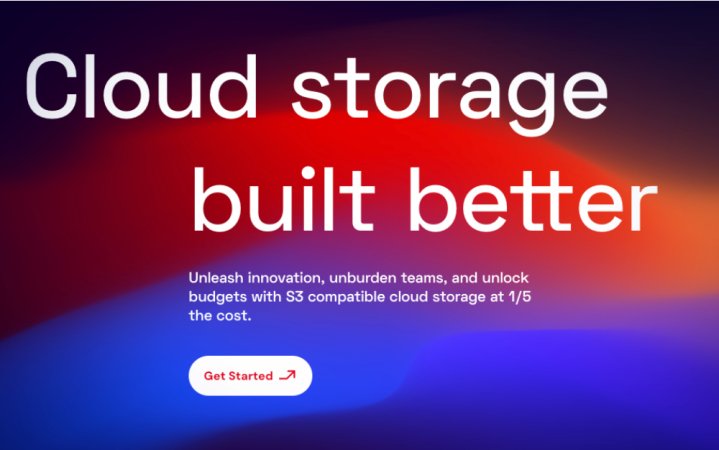
Backblaze
See It
Why it made the cut: Backblaze offers a wide range of plans with unlimited storage and lots of security features to keep your entire library safe and secure.
Specs
- Pricing structure: Monthly, yearly, or two years; computer backup or cloud storage
- Raw file support: Yes
- Free storage: 10GB (for B2 Cloud Storage)
- Operating systems supported: Windows, macOS
Pros
- Fast upload speeds
- Many different payment and backup plans
- Unlimited storage
- Straightforward to use
Cons
- Requires a license for every computer you back up
Backblaze is a unique cloud storage for photos option with two distinct products: B2 Cloud Storage and Computer Backup. Both offer flexible plans that can be tailored to your needs. They also offer lots of security features to keep your files safe. Setup is easy, and the platforms are relatively easy to figure out and navigate once you decide which one is best for you.
While B2 Cloud Storage is mostly intended for large companies and enterprise-level storage, it could be a worthy option for the right individuals as well. It’s a pay-as-you-go structure costing $6 per terabyte per month, so you can easily scale up or down as needed. You can even set storage and download caps to ensure you aren’t spending more than you want to.
The Backblaze Computer Backup option is intended for personal use (though there is also a business backup option), so it is the better option for most individuals. It’s an easy-to-use platform that simplifies the backup process, with the option to pay monthly, yearly, or for two years for greater savings. You simply download the app and choose what you want to back up, and it will upload photos in the background. Storage is unlimited, and there are no restrictions on file types or size. You can download your files for free or have them shipped on an external drive if you need access. You’ll even get reimbursed for the drive if you mail it back once you’re done accessing the files.
While you can see previews of certain types of files, Backblaze doesn’t offer any thumbnail views or the ability to navigate through previews quickly. It’s meant as an archive setup, not something you’ll frequently access to view or share files. But if you need to keep an entire library of images securely backed up beyond physical hard drives, Backblaze is the best option.
Best for photographers: Adobe Creative Cloud
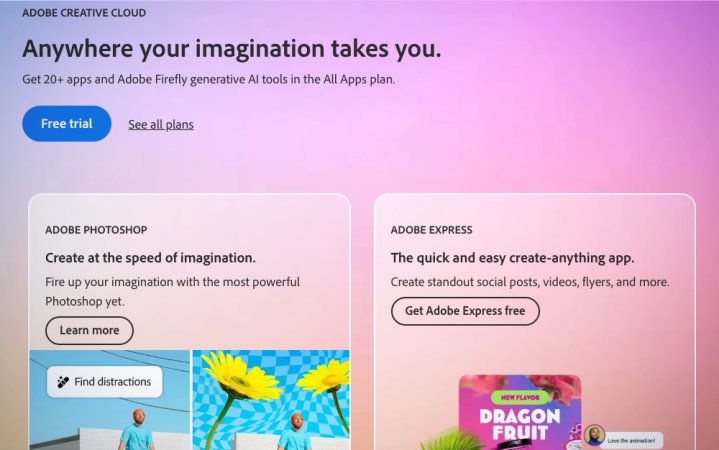
Adobe
See It
Why it made the cut: Adobe Creative Cloud offers up to 1TB of storage that syncs across devices, giving you easy access to editing your files no matter where you are.
Specs
- Pricing structure: Monthly or yearly, 20GB or 1TB
- Raw file support: Yes
- Free storage: None
- Operating systems supported: Windows, macOS, iOS, Android
Pros
- Price includes photo editing software
- Syncs across devices
- Easy to use
- Ideal for collaboration
Cons
- Pricey subscription
- Not a true backup solution
When you think of Adobe, Photoshop and Lightroom are likely the first things that come to mind. However, this creative program giant also offers cloud storage for photos and other files, making it easy to work between multiple devices or collaborate with other creatives. The basic Creative Cloud Photography plan offers 20GB of cloud storage, or you can pay more for the 1TB plan. That subscription also includes Photoshop and Lightroom, or you can opt for individual apps while still getting cloud storage.
As a photo-focused platform, it offers attractive galleries for viewing your images. It supports raw files, and uploading is easy with apps for Windows, macOS, iOS, and Android. There’s integration for Gmail and Lightroom as well, making the process of uploading files extremely easy. Plus, collaboration tools allow you to work with other creatives on large projects without emailing files back and forth.
Adobe’s plans are either monthly or annual subscriptions, and can get pricey. It’s also not strictly a photo storage platform and offers limited space as a result. It’s not intended to be a backup solution, after all. But it’s nice for photographers who already use Adobe programs to have that bit of cloud storage for photos already on hand.
What to consider when looking for the best cloud storage for photos
There are many choices for cloud storage for photos, with different platforms offering various features, services, and prices. As a result, selecting one can be a bit overwhelming and confusing. Switching between cloud services can be challenging, so it’s important to fully evaluate your options before diving in.
First and foremost, you need to clearly understand how you will be using the cloud storage platform. Are you using it to back up the photos and videos you take on your phone? Are you a photographer looking for a way to share files quickly with clients? Or do you need a robust backup solution for your entire library of raw images?
How you plan to interact with the cloud storage service will impact which one is best for you. Spending time reflecting on your broad need for cloud storage will help you narrow down what features you need. Once you have a big picture of your needs, considering the items below will help you focus on the best option for you.
Free storage options
Most cloud storage services will offer a certain amount of free storage. For some, this is as little as 5GB. For most people, that’s not nearly enough storage, even if you’re just trying to backup your phone photos. But that free plan can at least introduce you to the platform to help you learn what it’s capable of before fully investing in it. After all, you don’t want to subscribe to a full year and start bulk uploading photos only to realize you don’t like the workflow or organization.
Supported file types
While every cloud storage for photos supports basic image files like JPEGs, many won’t support more advanced files like TIFFs, raw files, or PSD files. Some will allow you to upload them but won’t provide previews. If you are a photographer who works with raw files or other advanced file types, pay close attention to which file types are supported before you hit that subscribe button.
Viewing options
Once your files are uploaded, cloud storage providers offer various ways of viewing your photos. Some only display a list of file names, as they aren’t intended for viewing individual files. Others may let you view thumbnails and full images, but not in a very aesthetically pleasing manner, making it less than ideal for client-facing content.
Operating system
Cloud storage for photos involves saving your photos to the cloud instead of local storage on your phone or computer, so operating system support may not seem like an important factor. Indeed, most are web-based platforms, so the operating system isn’t always a relevant factor.
However, many offer desktop or mobile apps or even plug-ins that make uploading and accessing your photos more convenient. If you want to use those apps, knowing what operating system they will work on is important. For example, there’s no iCloud app for Android phones, so you would have to access your account via a web browser, which isn’t as convenient as an app.
Organizational tools
A well-organized library of photos is crucial for finding files later on. However, organization tools across cloud storage for photos are not all equal. All will provide basic tools like creating albums or folders and organizing or searching by dates. Some let you add tags, labels, or ratings to help you create your own organizational structure.
Going beyond the basics, some providers now offer AI organization tools that can automatically detect certain faces, locations, and subjects, making your content more searchable. For example, Google can detect images of receipts, so you can more easily find that photo of your receipt to get reimbursed later on.
If you only use cloud storage for photos as a backup and don’t need to access your files frequently, paying for a service that provides robust organizational tools may not be necessary. But if you like to relive memories or need to frequently access your library, be sure to opt for a service that provides advanced tools for keeping your files organized.
Collaboration tools & security features
Most platforms will support some sort of file sharing, but there are also more advanced collaboration tools that can be helpful for certain situations and use cases. For example, if you’re a portrait photographer and need a way to securely send files to clients without anyone else having access, you’ll need different collaboration tools than someone backing up their phone photos.
Google Drive, Dropbox, Box, and others allow for folder and file-specific sharing settings so you can truly fine-tune who and how people access your photos. Some offer version history, custom visitability settings, in-platform comments, or other collaboration tools that make it easier to work with a team.
Security is also an important piece of the puzzle. For the general security of your entire library, some offer advanced security measures to prevent your account from getting hacked or accessed by anyone other than you. You may also see download controls or password protection on a file or folder level.
Pricing structure
Last but certainly not least, you’ll need to consider pricing structure. While some platforms offer free tiers, there are no totally free cloud storage options. Essentially all platforms for cloud storage for photos are subscription-based, meaning you will pay monthly or annually. The costs of these vary significantly depending on features and storage. You’ll likely need to compare multiple platforms to ensure you select one that fits your budget and needs.
FAQs
While the most popular option for unlimited cloud storage, Google Photos ended its unlimited policy in 2021, there are still other options with unlimited storage. Shutterfly is one such example with unlimited storage, provided you make a purchase once every 18 months. Amazon Prime is another, providing unlimited full-resolution photo storage for Prime members. SmugMug also provides unlimited storage for JPEG files, and Backblaze offers unlimited data backup as well.
The cost of 1TB of cloud storage depends entirely on the cloud storage provider. Features like advanced sharing options and security, integration with other tools, support for large file types, speed of access, and more will all factor into the price of a cloud service. Additionally, many providers don’t offer a 1TB plan but do have 2TB plans. One of the few options with a 1TB plan is Amazon Photos, which costs $6.99 a month or $59.99 a year. Google One charges $9.999 or $99.99 a year for its 2TB plan. Dropbox also features a 2TB plan for $9.99 a month or $119.88 per year.
Cloud storage is a great option for storing photos permanently. After all, even the best external hard drives for Macs, PCs, or phones eventually fail. Cloud storage also gives you access to your photos no matter where you are instead of needing to be physically tethered to a hard drive.
iCloud is good for storing photos but isn’t necessarily a permanent backup solution. That’s because your files aren’t duplicated when they sync with the iCloud backup, meaning if you delete a file on your phone, it will also delete it from iCloud. Apple even suggests keeping separate backup copies of your library for this reason. iCloud also only comes with 5GB of free storage, so you’ll need to pay for additional storage pretty quickly.
Whether iCloud or Google Drive is better depends on personal preference and which platform you use more. For users heavily invested in the Apple ecosystem, iCloud is convenient and easy to use across your iPhone, iPad, and computer.
Using both iCloud and Google Photos can have benefits, but whether you should use both depends on your needs and preferences. Backing up your photos to both providers creates a layer of redundancy, one key principle of keeping your files as safe as possible. However, both services offer limited free storage, so you’ll eventually need to pay for two different cloud services, which will get expensive. Since iCloud and Google Photos effectively serve the same purpose, you’re better off choosing one and using a more specific backup service for a permanent solution if you want redundancy.
Final thoughts on the best cloud storage for photos
There are many different reasons to want cloud storage for photos, and which platform is best depends on how you intend to use it. If you’re simply looking for a way to backup memories from your smartphone, Google One or iCloud are worthy options that take the work out of the backup process. For professional photographers, SmugMug offers robust features for showcasing and selling your work. Adobe Creative Cloud doubles cloud storage for photos with the best editing platforms, while Backblaze offers a robust backup solution to keep your work secure.